5 Steps to Set Up Facebook Remarketing/Retargeting

Remarketing in the Facebook platform has been limited at best for some time. Now don’t get me wrong, growing page likes and serving ads to people who have already liked your page has some merit, but this was only groundbreaking in the 2000’s.
Until recently, if you wanted to effectively remarket to people on Facebook who had visited your website, you were at the mercy of a third party ad buy company. To get things set up, you would jump through more hoops than a Ringling Brother, and the results left more speculation than the last episode of Game of Thrones.
Thankfully, Facebook recently came out with more robust remarketing capabilities. Let’s walk you through how to set these up:
Facebook Remarketing in 5 Steps:
Step 1. Go to Ads Manager
First, you want to go to your Facebook Ads Manager. Then look in the left hand navigation for a tab titled ‘Audiences’. Click on the tab and you are on the way to setting up remarketing for your website and your Facebook advertising campaigns.
Step 2. Create Custom Audiences
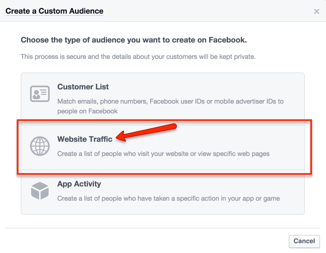
After selecting audiences, there are a few options. For our remarketing purposes, we will want to create a custom audience.
This custom audience will have a pixel aligned with it that, when installed on our website, allows us to capture and track website visitors so we can display ads on Facebook to them. Go ahead and choose the option for ‘Website Traffic’, and make sure to agree to the terms and conditions.
Step 3. Choose Settings That Best Fit Your Goals
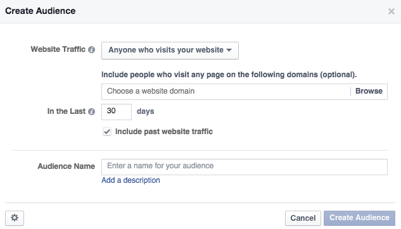
Since this example is to set up an initial remarketing audience, we will set up an audience for anyone who visits our site. There are more advanced options to have audiences containing visitors to certain pages, and combinations of pages visited, but this will be a basic remarketing list for any visitors to the website.
Go ahead and paste your website domain, choose a duration for the audience (30 days is standard), and name the audience accordingly.
Step 4: Implement The Pixel
From here, you will see the code (pixel) that you need to install on your site. Make sure this code is placed within the <head> and </head> tags on all pages on your site so that you can start aggregating the most effective list of visitors. If you are familiar with installing code such as Google Analytics, or other pixels, then this should be easy for you. If you are less familiar, then you should send this code to the person who manages your website and ask them to implement it.
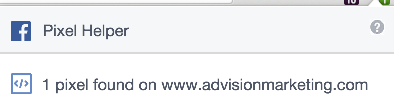
Step 5: Hit the Ground Running
That’s it for setting up the pixel, and building a remarketing list! We recommend downloading the Facebook Pixel Helper, which will help you make sure the pixel was placed effectively.
Now it’s time to start building a campaign and remarketing to your website visitors in Facebook!

April 14, 2015