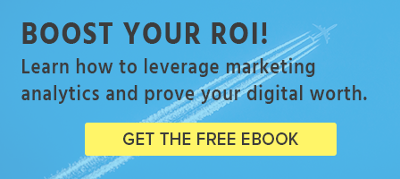How to Set Up Goal Tracking in Google Analytics
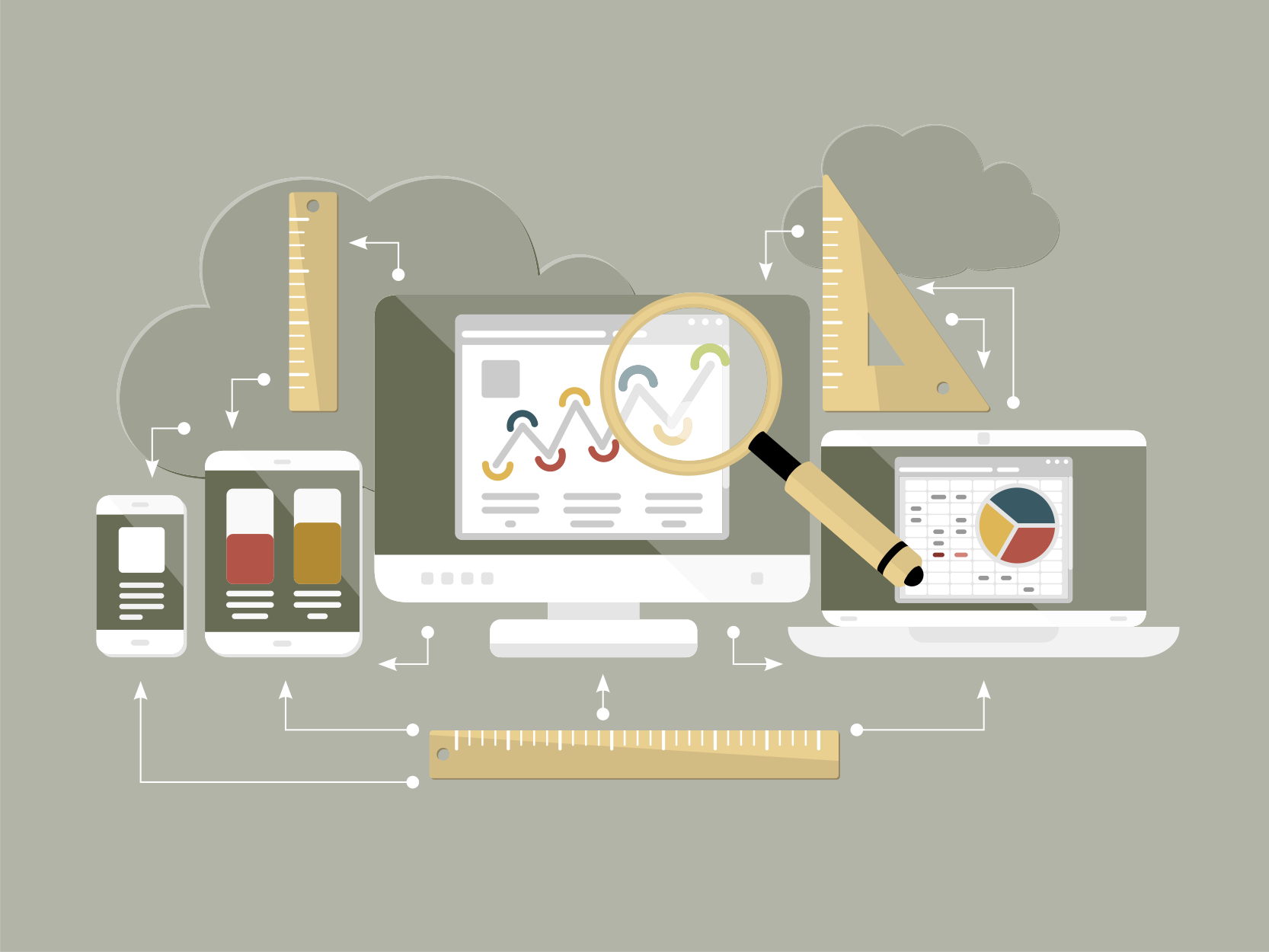
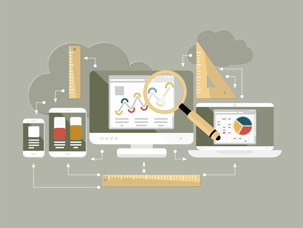
When we're using Google Analytics (GA), it's not enough to simply pay for advertising and hope it will end up well. We need to set up goals and track them to determine the best way to leverage our marketing dollars. This helps us determine when viewers are converting, whether to sign up for a newsletter, read an article or make a purchase. Here's how we set up a goal:
- Determine what a successful measurement is. Do we need people to visit, provide leads or purchase something? The basic data we get from GA doesn't tell us these things without specific goal tracking.
- To set up Goals, we'll need to sign in, select the "Admin" tab, then go to the desired account, property and view that we need. Once we're in the right place, we'll click "Goals" in the "View" column.
- We can either choose to click "+ New Goal" or "Import from Gallery" to create the new goal we want to track. Importing a goal allows us to edit it to meet our needs, whereas adding a goal can be accomplished either using a template or creating an entirely new goal.
- If we're using a template, we'll need to click the template we want from the list that appears and then select "Next Step" to continue with setup. If we don't see any templates, we'll need to make sure your industry is selected in the "Property" column in our Admin tab for that account.
- If we're creating a goal from scratch, after selecting "+ New Goal", we'll then select "Custom" from our options list, give it a name that makes sense, like "Newsletter Conversions", then click "Next Step". Then we'll choose our goal type and add our target web address, minus the domain name.
- If we want to assign a monetary value as part of our goal, we'll need to add it under Goal Details and Value. This allows us to assign a specific figure to compare our conversions and measure the effectiveness of changes to our site or marketing campaign.
- Next, we'll need to verify our goal to make sure it's working correctly. We'll click on "Verify this Goal" to see the results when applied to the past week's data. If we get a result, we'll click on "Create Goal". If we didn't get any data, we'll want to tweak our goal type or details.
- The recording feature for the goal automatically turns on when created. To turn it off, go to your Goals, find the one you want to turn off and switch it from On to Off.
With goal tracking in Google Analytics, it's easier to see the tangible results of our digital marketing campaign and determine its effectiveness. Set up goal tracking in your Google Analytics account today to better manage your marketing dollars.

Post by
Matt Walde
March 12, 2015
March 12, 2015