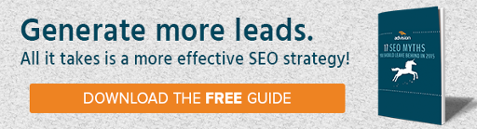How to Set Up Your Google My Business Page
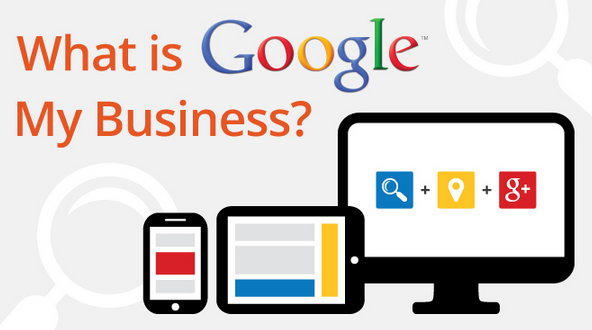
By this time, everyone knows: your business needs to be on Google. But, not everyone knows about an SEO tool "Google My Business," an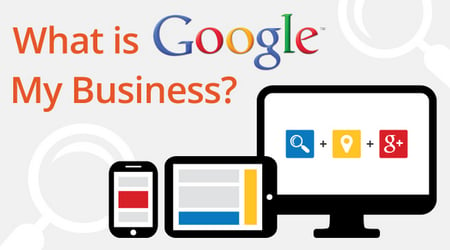 extension of Google Plus that is a vital part of local web strategy. Formerly known as "Google Places," Google My Business ensures that full information about your business is available to prospects that use the search engine to find businesses locally. This is the information Google will display in Google Maps and the information entered here will also serve as your company’s Google Plus page
extension of Google Plus that is a vital part of local web strategy. Formerly known as "Google Places," Google My Business ensures that full information about your business is available to prospects that use the search engine to find businesses locally. This is the information Google will display in Google Maps and the information entered here will also serve as your company’s Google Plus page
To ensure that you are getting all of the benefits of being on Google, take a few minutes to get your business properly listed.
Start with the Directory Listing
This is where you list all of the important information about how to reach your business. You'll need to include your business name, address, phone number, website, logo, category and a brief description of what you do. Don't neglect the description; this is your first contact with many potential customers.
Include photos or video if you have them; both mobile and desktop surfers love visual content. Make sure that all of the information is up to date and accurate. Name, Address, Place mismatches (which you'll also see abbreviated as NAP) can make it harder for people to find you online and can hurt your standing in the search engine results.
Create Your Google My Business Profile
Log in to your Google account at www.google.com/business to get your profile started. Be sure that all of the relevant fields are filled in so that potential customers have all of the information they need to find you. Be sure to pick categories that fit your business so that customers looking for your services can find you easily. Make your listing as complete as possible to make sure you aren't missing out on potential clients.
Get Verified
This step is crucial; Google won't display your Google My Business page unless your page has been verified. Make sure that all of your contact information is correct, then click "verify" on the page.
Keep an eye on the mail. Google will mail a postcard containing a verification code to your business. It should arrive within a week. If you haven't gotten the postcard after seven days, call and check on the status. Once you’ve received your verification code, log in to your Google My Business code and click ‘verify’. You will then be asked to enter the code Google sent you. The verification codes are valid for 30 days, so, follow up and enter the code as soon as possible.
Once you've verified, your Google My Business page will go live. You'll appear in local search results, which is a boon when dealing with mobile users and will give you a boost in search engine optimization. With all of this in place, get ready to go out and dominate that local market!

July 23, 2015